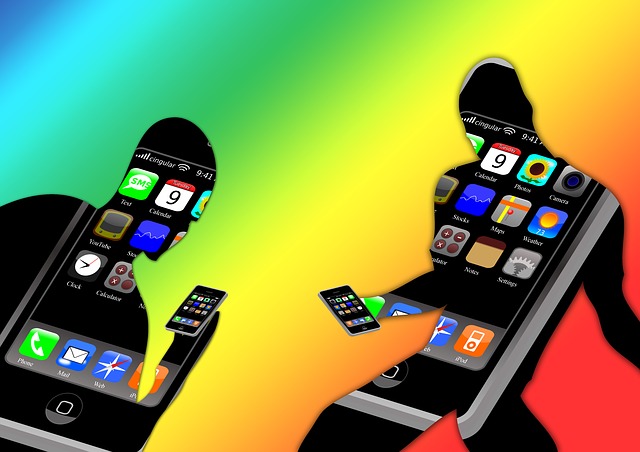For the budding photographer in you, iPhoto is a godsend. It is the iLife photo organization program that comes pre-installed on your swanky new iMac or Mac Book Air. In fact, I would go as far as to say that iPhoto is one of the main reasons to switch to a Mac. I know, there are alternatives, but for seamless integration and smooth-as-silk workflow, iPhoto reigns supreme.
 But (ah, there is always a “but”), the workflow in iPhoto can create a problem for some. It expects you to shoot pictures, connect your camera to your Mac, move the photos from the camera to the Mac, enhance/edit and share (Facebook, flickr) or print or make photo books. This flow (with some face recognition, red-eye removal, event/album creation etc.) works like a charm — if you are just starting out with your new digital camera. What if you already have 20,000 old photos and scans on your old computer (in “My Pictures”)?
But (ah, there is always a “but”), the workflow in iPhoto can create a problem for some. It expects you to shoot pictures, connect your camera to your Mac, move the photos from the camera to the Mac, enhance/edit and share (Facebook, flickr) or print or make photo books. This flow (with some face recognition, red-eye removal, event/album creation etc.) works like a charm — if you are just starting out with your new digital camera. What if you already have 20,000 old photos and scans on your old computer (in “My Pictures”)?
This is the problem I was faced with when I started playing with iPhoto. I pride myself in anticipating such problems. So, I decided to import my old library very carefully. While importing “My Pictures” (which was fairly organized to begin with), I went through it folder by folder, dragging-and-dropping them on iPhoto and, at the same time, labeling them (and the photos therein) with what I thought were appropriate colors. (I used the “Get Info” function in Finder for color labels.) I thought I was being clever, but I ended up with a fine (but colorful) mess, with my folders and photos sporting random colors. It looked impossible to compare and figure out and where my 20,000 photos got imported to in iPhoto; so I decided to write my very first Mac App — iPhotoTagger. It took me about a week to write it, but it sorted out my photo worries. Now I want to sell it and make some money.
Here is what it does. It first goes through your iPhoto library and catalogs what you have there. It then scans the folder you specify and compares the photos in there with those in your library. If a photo is found exactly once, it will get a Green label, so that it stands out when you browse to it in your Finder (which is Mac-talk for Windows Explorer). Similarly, if the photo appears more than once in your iPhoto library, it will be tagged in Yellow. And, going the extra-mile, iPhotoTagger will color your folder Green if all the photos within have been imported into your iPhoto library. Those folders that have been partially imported will be tagged Yellow.
The photo comparison is done using Exif data, and is fairly accurate. Note that iPhotoTagger doesn’t modify anything within your iPhoto library. Doing so would be unwise. It merely reads the library to gather information.
This first version (V1.0) is released to test the waters, as it were, and is priced at $1.99. If there is enough interest, I will work on V2.0 with improved performance (using Perl and SQLite, if you must know). I will price it at $2.99. And, if the interest doesn’t wane, a V3.0 (for $3.99) will appear with a proper help file, performance pane, options to choose your own color scheme, SpotLight comments (and, if you must know, probably rewritten in Objective-C). Before you rush to send me money, please know that iPhotoTagger requires Snow Leopard and Lion (OS-X 10.6 and 10.7). If in doubt, you can download the lite version and play with it. It is fully functional, and will create lists of photos/folders to be tagged in Green and Yellow, but won’t actually tag them.